System Options - OHS Options
This screen specifies how OHS items appear in kiosk.
Show Hourly Rate
This applies to the display of Hourly Rates within Audits only in kiosk.
Companies
- Tick Select All if Hourly Rates for all companies should be viewable within Audits.
- Alternatively, specify restrictions by ticking only those companies which should be accessible.
Note: If you are going to specify restrictions based on User Groups, you must first have companies selected (either Select All, or a specific company).
User Groups
- Tick Select All if all User Groups should be able to see hourly rates in Audits.
- Alternatively, specify restrictions by ticking those User Groups who can see hourly rates in Audits.
OHS Alerts
The creation of new Hazards and new Incidents in kiosk will generate email alerts. The recipients of the alerts are specified here.
- Click Add New each time a new recipient is required.
- Specify if the recipient should receive Incident and/or Hazard notifications.
- Base this recipient set-up on either a person or a job position. Search for the required name or position.
- Location may be left blank, or you can use this option to restrict the alerts to those from a specific location.
- By default the recipient will receive notifications for the Company | Location you have specified. Tick Show All if you want them to receive notifications from all 'child' locations within the specific location.
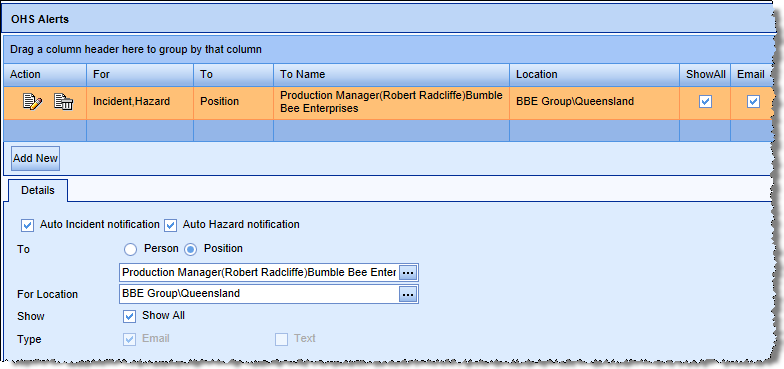
This will display alerts from all Queensland locations: Farm - Office Building, Equipment and Hives.
OHS Access
Using OHS Access you may set-up specific restrictions on what people (or incumbents of positions) can see within OHS in kiosk. Tick the box to activate the OHS Access settings.
Return to Admin Menu
